VirtualBox is a virtualization software package which provides the feature of testing/using multiple Operating Systems by creating virtual disk for the particular OS. It is written in C/C++. Initially it was created by innotek GmbH, and in 2008 Sun Microsystems Purchased it and now Oracle developed it. It supports many operating system platforms. Recently Oracle released version 4.3.0
It has lot of features with bugs fixed in older version.
Lets check the catalog of VirtualBox changes here...
=> ChangeLog
Changes & Features in 4.3.0
-> Supports Video CapturingInstallation :
-> Multi-touch USB interface to Touch OS's
-> Support for editing general keyboard shortcuts
-> Supports video conferencing
-> Supports IPv6
-> Live snapshots
-> Added features of SCSI CD-ROM emulation, including boot support
-> Feature of Guest Additions
-> 3D Acceleration performance improved specially for Ubuntu and Fedora
-> Enhanced Multi-monitor support
-> Support for windows Server 2012 R2 and Mac OS X 10.9
-> Also Support for Windows OS v8.1
Step 1 : Open terminal by Accessories -> Termianl or CTRL+ALT+T
If you are not installed virtualBox in your machine. Then Skip the STEP 2.
Step 2 : Now Stop the virtual machine process if running, otherwise skip this step. To check whether virttualbox is running or not, enter the following command in termial.
ps -u gopi
where as gopi is current session username. It shows processes which are all running in the currently logged in session of the user. So change with your system username and run it.
Check there is process of PID 3953,3970,3975 in my machine, it indicates VirtualBox is currently running in my machine. So close the VirtualBox window and stop the process by,
killall VBoxSVC VBoxXPCOMIPCD
Now Remove the existing virtualBox of older version installed in your machine. To do this , just enter the command shown in below,
sudo apt-get remove virtualboxsudo apt-get remove virtualbox-4.2or
I have given procedure for removing virtual box for Ubuntu/Debian Users. To other distributions of linux version, follow the standard way of removing the software packages.
Step 3 : Now add the Oracle public key for apt-secure.
Download key file => Click Here
Now press CTRL+S and save the key file (oracle_vbox.asc). Copy the downloaded file (oracle_vbox.asc) to home folder.
You can add this key by entering the following command in your terminal.
sudo apt-key add oracle_vbox.asc
Step 4 : Download the VirtualBox-4.3
Go Here and Select your Linux Distribution and Download it.
Here i'm downloaded for my linux distribution of Ubuntu.=> Click Here
Step 5 : That's all now click on the package, it will automatically install. If you have any doubts on the installation, help is available on that same download page. Go down that page and check for the corresponding distribution packages.
Check the screenshots below...









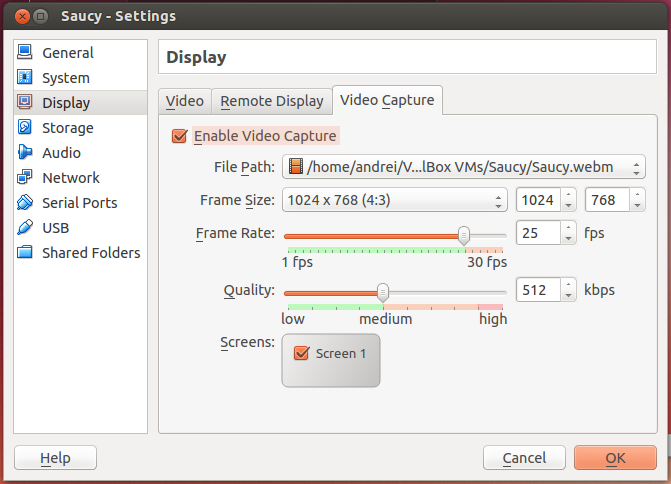
Post a Comment